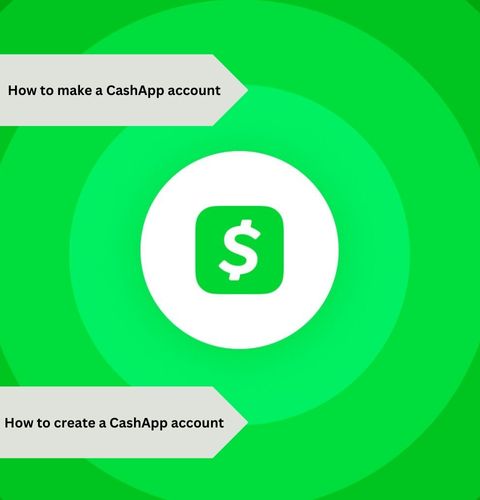
Creating a Cashapp account is simple and quick. You can do it in just a few steps.
Cashapp is a popular mobile payment service. It allows users to send and receive money easily. Whether you want to split a bill, pay a friend, or manage your finances, Cashapp is a convenient tool. This guide will show you how to set up your account.
By the end, you’ll be ready to use Cashapp confidently. Let’s get started on making your Cashapp account.
Getting Started
Creating a Cash App account is simple and quick. This guide will help you through the initial steps. Follow along to set up your mobile payment app and start sending and receiving money effortlessly. Let’s get started!
Requirements
Before you begin the Cash App setup process, ensure you have the following requirements:
- A mobile device (smartphone or tablet)
- Stable internet connection
- A valid email address or phone number
- Bank account or debit card details
- At least 18 years of age
Having these requirements ready will make the Cash App registration smoother. The app will ask for your email or phone number to send a verification code. This step ensures Cash App security by confirming your identity.
Next, the app will request your bank account or debit card information. This allows you to link your digital wallet app to your bank for seamless transactions. Make sure to use accurate information to avoid delays during the Cash App verification process.
Age is another important factor. Cash App requires users to be at least 18 years old. This age limit ensures compliance with financial regulations and provides a secure environment for all users.
Once you have all these requirements, you are ready to move on to the next step: downloading the app.
Download The App
Downloading the Cash App is straightforward. Follow these steps to get the app on your device:
- Open the App Store (iOS) or Google Play Store (Android) on your mobile device.
- In the search bar, type “Cash App” and hit enter.
- Locate the app by Square, Inc. and tap on it.
- Click on the “Install” button to download and install the app.
Once the download is complete, open the app. You will see a welcome screen prompting you to create a Cash App account. Tap on the “Sign Up” button to begin the Cash App setup process.
Enter your email address or phone number to receive a verification code. Input the code to verify your account. This step is crucial for Cash App security and ensures that your account is protected.
Next, the app will ask for your first and last name. Enter your details accurately. You will then need to link a bank account or debit card. This step is essential for using all Cash App features, including sending and receiving money.
After linking your bank account, you can set up a unique $Cashtag. This identifier allows others to find and pay you easily. With these steps, your Cash App registration is complete, and you can start using the app immediately.
Creating Your Account
Creating a Cashapp account is simple and takes only a few minutes. This guide will walk you through the steps to get started. You will learn how to sign up and complete the verification process to enjoy Cashapp’s full range of features. Let’s dive in and create your account!
Sign Up Process
To start using Cashapp, follow these steps:
- Download the App: Go to the App Store or Google Play Store on your mobile device. Search for “Cash App” and download it.
- Open the App: Once downloaded, open the app. You will see a welcome screen.
- Enter Your Phone Number or Email: You can use either your phone number or email address. Enter the details and tap “Next.”
- Enter the Confirmation Code: You will receive a confirmation code via SMS or email. Enter this code into the app.
- Link Your Bank Account: To send and receive money, link your bank account. Cashapp will guide you through this step.
- Create a $Cashtag: Your $Cashtag is a unique identifier. Choose a simple and memorable $Cashtag.
- Set Up Your Profile: Add your name and a profile picture. This makes it easier for others to recognize you.
Once you complete these steps, you will have successfully created your Cashapp account. You can now send, receive, and request money from friends and family.
Verification Steps
Verifying your Cashapp account is essential to access all features. Here’s how to do it:
- Open Cashapp: Go to your profile by tapping on the profile icon in the upper right corner.
- Select Personal Information: Tap on “Personal” to enter your details.
- Enter Your Full Name: Make sure to use your legal name.
- Enter Your Date of Birth: This confirms your age. You must be at least 18 years old.
- Enter the Last Four Digits of Your SSN: This step verifies your identity. It is required to increase your sending and receiving limits.
- Wait for Confirmation: Cashapp will process your information. This may take a few minutes.
Once verified, you will have higher limits for sending, receiving, and withdrawing money. Verification also enables additional features like Bitcoin transactions.
Linking Your Bank
Creating a Cash App account is simple and quick. A crucial part of the process is linking your bank account. This step ensures smooth financial transactions with Cash App. Follow these steps to link your bank account seamlessly.
Choosing A Bank
Selecting the right bank is crucial. Cash App supports most major banks, but check the list to be sure. Consider the following when choosing a bank:
- Compatibility: Ensure your bank is supported by Cash App.
- Security: Choose a bank with strong security measures.
- Ease of Use: Opt for a bank with a user-friendly mobile app.
Here is a table of some popular banks supported by Cash App:
| Bank Name | Features |
|---|---|
| Bank of America | Wide network, strong security |
| Chase Bank | Excellent mobile app, easy to use |
| Wells Fargo | Strong customer support, secure |
Choose a bank that meets your needs and preferences. This will ensure a hassle-free experience during the Cash App registration process.
Adding Bank Details
Once you’ve chosen your bank, it’s time to add your bank details to your Cash App account. Follow these steps:
- Open the Cash App mobile app and log in.
- Tap on the profile icon on the home screen.
- Select Linked Banks or Payment Methods.
- Tap on Link Bank and enter your bank details.
Ensure your details are accurate to avoid issues. Cash App will guide you through the process.
After entering your bank details, verify your account:
- Check your email: Look for a verification message from Cash App.
- Enter verification code: Input the code in the Cash App.
Verification ensures your Cash App account is secure. This step is part of the Cash App account verification process.
Linking your bank account is now complete. You can enjoy various Cash App features and make financial transactions with ease.
Setting Up Your Profile
Creating a Cash App account is a straightforward process. Once your account is ready, the next step is setting up your profile. A well-set profile helps others identify you easily. This guide will walk you through the steps of customizing your profile and adding a profile picture.
Profile Customization
Personalizing your Cash App profile enhances your user experience. Start by opening the app and navigating to the profile section. Here are the steps:
- Open Cash App on your device.
- Tap on the profile icon at the top-right corner.
- Enter your personal details like your full name and email address.
- Choose a unique Cashtag. This is your unique identifier.
Choosing a unique Cashtag is important. It makes it easier for others to send you money. Your Cashtag should be simple and memorable. Avoid using complex characters or long strings of numbers. Here’s an example:
| Good Cashtag | Bad Cashtag |
|---|---|
| $JohnDoe | $JohnDoe123456789 |
Once you have set your Cashtag, you can add other details. You can include a short bio. This could be a brief description of who you are or your business. A well-crafted profile helps others trust you. It shows you are a real person or business.
Adding A Profile Picture
Adding a profile picture is another important step. A clear picture makes it easy for others to recognize you. Here’s how you can add one:
- Go to your profile section.
- Tap on the profile picture icon.
- Select “Upload Photo” from the options.
- Choose a photo from your gallery or take a new one.
- Adjust the photo to fit well and save.
When choosing a picture, make sure it is clear and professional. Avoid using group photos. Your face should be easily recognizable. Here’s a quick guide on what to use and what to avoid:
| Good Profile Picture | Bad Profile Picture |
|---|---|
| A clear headshot with a simple background. | A group photo where your face is hard to see. |
| A professional photo in good lighting. | A photo with distracting elements. |
A good profile picture builds trust. It shows you are a real person. This is important for transactions. People feel more secure when they can see who they are sending money to.
Security Features
Creating a Cashapp account is simple and quick, but securing it is crucial. Cashapp offers several security features to protect your money and personal information. These features help ensure that only you can access your account. Two primary security measures include Two-Factor Authentication and Setting a PIN. Let’s explore these in detail.
Two-factor Authentication
Two-Factor Authentication (2FA) adds an extra layer of security to your Cashapp account. It requires two forms of identification before granting access. This makes it harder for unauthorized users to access your account. Here’s how you can set up 2FA:
- Open Cashapp and tap on the profile icon.
- Scroll down and select “Privacy & Security”.
- Find the “Two-Factor Authentication” option and enable it.
- Follow the on-screen instructions to complete the setup.
When 2FA is enabled, you will receive a verification code on your phone or email. You need to enter this code along with your password to access your account.
- Prevents unauthorized access.
- Protects your sensitive information.
- Enhances overall account security.
Remember: Always keep your phone and email secure, as they are part of your 2FA setup. Regularly update your passwords and monitor your account for any suspicious activity.
Setting A Pin
Setting a PIN adds another layer of security to your Cashapp account. A PIN is a personal identification number that you create. It is required for transactions and accessing sensitive information.
To set a PIN, follow these steps:
- Open Cashapp and tap the profile icon.
- Go to “Privacy & Security”.
- Select “Change Cash PIN”.
- Enter a 4-digit PIN that you can easily remember but is hard for others to guess.
- Avoid using easily guessable numbers like 1234 or your birth year.
- Do not share your PIN with anyone.
- Regularly update your PIN for enhanced security.
| Advantage | Description |
|---|---|
| Enhanced Security | Prevents unauthorized transactions. |
| Personal Control | Ensures only you can approve payments. |
| Peace of Mind | Reduces the risk of fraud. |
Pro Tip: Enable notifications for all transactions. This way, you will receive alerts and can quickly act if there is any suspicious activity.
Sending Money
Creating a Cash App account is simple and lets you send money to friends or family. Sending money is quick and easy, making it a popular choice for many. Whether you need to pay for lunch or split a bill, Cash App makes it stress-free.
How To Send
After completing your Cash App registration process, sending money is straightforward. Follow these steps to send money via Cash App:
- Open the Cash App on your device.
- Enter the amount you wish to send.
- Tap “Pay” at the bottom of the screen.
- Enter the recipient’s email, phone number, or $Cashtag.
- Add a note for the payment (optional).
- Tap “Pay” to complete the transaction.
Cash App will notify both you and the recipient once the payment is complete. You can also check your Cash App transaction history to review past payments. This history helps you keep track of your spending and ensures accuracy.
For added security, ensure your Cash App account verification is complete. Verified accounts have higher sending limits and added protection. If you encounter any issues, Cash App customer support is available to help.
Payment Options
Cash App offers several payment methods to suit your needs. You can link a bank account to Cash App, use a debit card, or add funds directly to your Cash App balance. Here is a quick overview of these payment options:
| Payment Method | Description |
|---|---|
| Bank Account | Link your bank account to Cash App for direct transfers. |
| Debit Card | Use your debit card for quick payments. |
| Cash App Balance | Add funds to your Cash App balance for easy access. |
To link a bank account to Cash App:
- Open Cash App and go to the “Banking” tab.
- Tap “Add a Bank” and follow the prompts.
- Enter your bank details and verify your account.
Using these methods, you can ensure a smooth and secure payment process. Cash App security features protect your information and transactions. Always keep your app updated and follow the Cash App setup guide for the best experience.
Receiving Money
Cash App is a convenient way to send and receive money. Once you have set up your account, you will be ready to start receiving payments. This guide will help you understand how to accept payments and manage notifications on Cash App.
Accepting Payments
Accepting payments on Cash App is simple and quick. Here are the steps to follow:
- Open the Cash App on your mobile device.
- Tap on the Activity tab, which looks like a clock icon.
- Here you will see all your recent transactions. To accept a payment, tap on the pending transaction.
- Click the Accept button to receive the payment into your Cash App balance.
To make it easy for others to send you money, share your unique $Cashtag. You can find your $Cashtag in the profile section of your Cash App. You can share this with friends or family, and they can send you money directly.
For larger transactions or business purposes, consider linking your Cash App to a bank account. This allows you to transfer funds to your bank account quickly. Follow these steps to link your bank account:
- Go to the Banking tab on your Cash App home screen.
- Tap on Add a Bank.
- Enter your bank details and follow the prompts to complete the setup.
Remember, Cash App also supports direct deposit. You can receive your paycheck directly into your Cash App account. To enable this, go to the Banking tab and tap on Direct Deposit. Follow the instructions to get your account and routing numbers.
Notifications
Managing notifications on Cash App ensures you stay updated on all transactions. Cash App sends notifications for various activities, including:
- Incoming payments
- Outgoing payments
- Failed transactions
You can customize these notifications to suit your preferences. To adjust your notification settings, follow these steps:
- Open the Cash App and tap on the Profile icon.
- Select Notifications.
- Toggle the switches to enable or disable notifications for different activities.
Cash App also allows you to receive email notifications. To set this up, go to the Profile section and tap on Personal. Enter your email address and verify it. You will now receive email alerts for all transactions.
If you want to ensure you never miss a notification, enable push notifications on your mobile device. This can be done through your device’s settings under the notifications section for the Cash App. Here is a quick reference table to help you manage notifications:
| Notification Type | How to Enable |
|---|---|
| Push Notifications | Device Settings > Notifications > Cash App > Enable |
| Email Notifications | Profile > Personal > Enter Email > Verify |
| Activity Alerts | Profile > Notifications > Toggle On/Off |
By managing your notifications effectively, you can keep track of all your transactions and ensure your Cash App experience is seamless and secure.
Troubleshooting Tips
Creating a CashApp account is usually a straightforward process, but sometimes users face challenges. Understanding how to troubleshoot common issues can save time and frustration. Here are some tips to help you navigate any problems you might encounter.
Common Issues
Many users face common issues while setting up their CashApp account. Here are some problems you might encounter and how to resolve them:
- Verification Delays: Sometimes, your account verification might take longer than expected. Ensure your information is accurate and matches your official documents.
- Login Problems: If you cannot log in, check your internet connection. Ensure you are using the correct email and password.
- App Crashes: If the app crashes frequently, update it to the latest version. Clear the cache or reinstall the app.
- Payment Issues: If payments fail, ensure your linked bank account or card details are correct. Check if there are any holds or restrictions on your bank account.
Here’s a quick reference table for troubleshooting tips:
| Issue | Solution |
|---|---|
| Verification Delays | Ensure accurate info, wait for the process |
| Login Problems | Check internet, use correct details |
| App Crashes | Update app, clear cache |
| Payment Issues | Verify bank details, check restrictions |
Contact Support
If troubleshooting on your own doesn’t resolve the issue, contacting CashApp support might be necessary. Here are steps to get help:
- Open the App: Launch the CashApp on your device.
- Access Profile: Tap the profile icon on the home screen.
- Select Support: Scroll down and select the “Support” option.
- Choose Your Issue: Browse through topics or type your issue in the search bar.
- Follow Prompts: Follow the instructions provided to get help or connect with a representative.
If you prefer email, you can reach out to CashApp support at their official email address. Provide detailed information about your issue for faster assistance. Be sure to include:
- Your registered email or phone number
- Details of the problem
- Any error messages received
For urgent issues, consider using the in-app chat feature. This can often provide quicker resolutions. Remember to be clear and concise in your communication.
Frequently Asked Questions
What Is Cash App?
Cash App is a mobile payment service. It allows users to transfer money to one another using a mobile phone app.
Is Cash App Free To Use?
Yes, Cash App is free for basic transactions. However, fees may apply for instant transfers and other services.
How Do I Download Cash App?
Download Cash App from the App Store or Google Play. Search for “Cash App” and click install.
What Information Do I Need To Sign Up?
To sign up, you need an email address or phone number. You also need a debit card or bank account.
Conclusion
Creating a Cashapp account is simple and quick. Follow the steps outlined above. Start by downloading the app. Then, enter your personal details. Verify your email or phone number. Finally, link your bank account. You’re now ready to send and receive money.
Enjoy the convenience of Cashapp. It’s secure and user-friendly. Happy cashing!
